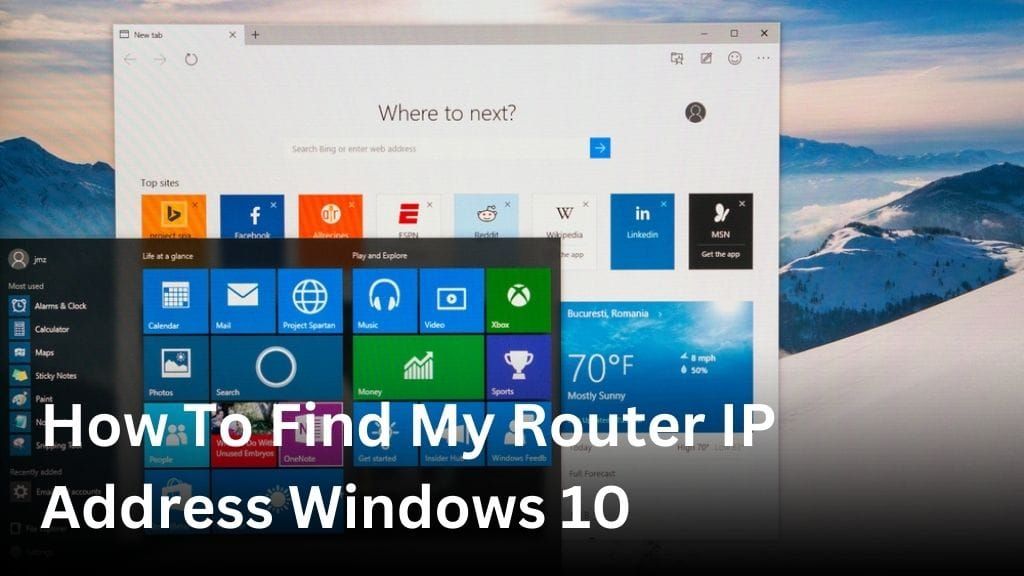Welcome to our guide on how to find your router IP address on Windows 10! Knowing your router’s IP address is crucial for accessing your router settings and making necessary changes. Whether you’re troubleshooting network issues or configuring your network, finding your router IP address is the first step. In this article, we will provide you with step-by-step instructions on how to locate your router IP address on Windows 10. We will walk you through different methods and techniques to ensure you can easily access your router settings and maximize your network’s performance. So, let’s get started and find that elusive router IP address! Locating Your Router IP Address on Windows 10 In this section, we will guide you on how to locate your router IP address on Windows 10. It is important to know your router’s IP address as it allows you to access your router settings and make necessary changes. Method 1: Using Command Prompt: Press the Windows key + R on your keyboard to open the Run dialog box. Type in “cmd” and press Enter to open the Command Prompt. In the Command Prompt window, type “ipconfig” and press Enter. Look for the “Default Gateway” under your network adapter’s section to find your router IP address. Method 2: Using Network Connection Status: Right-click on the network icon in the system tray and select “Open Network & Internet settings.” In the Settings window, click on “Change adapter options” under the “Change your network settings” section. Right-click on your active network connection and select “Status.” In the Status window, click on “Details” to view your router IP address listed as the “IPv4 Default Gateway.” Method 3: Using Router’s Web Interface: Open your preferred web browser and enter your router’s IP address in the address bar. Press Enter to access the router’s web interface. If prompted, enter your router’s username and password to log in. Once logged in, navigate through the settings menus to find your router IP address. By following these methods, you can easily locate your router IP address on Windows 10. Having this information at hand ensures convenient access to your router settings for configuration and troubleshooting purposes. Finding Your Modem IP Address on Windows 10 If you’re looking to troubleshoot or configure your modem on Windows 10, it’s essential to know how to find your modem IP address. This unique address is used to identify your modem on the network and allows you to access its settings. Here are the steps to find your modem IP address on Windows 10: Open the Command Prompt by searching for it in the Windows Start menu. In the Command Prompt window, type ipconfig and press Enter. Look for the “Default Gateway” under the network adapter you’re using for your modem connection. The number displayed next to “Default Gateway” is your modem IP address. By following these steps, you can quickly locate your modem IP address on Windows 10. This information will be handy when you need to troubleshoot any issues or access advanced settings on your modem. Accessing Router Settings on Windows 10 When it comes to managing your network configuration, accessing your router settings on Windows 10 is crucial. By accessing your router settings, you can make necessary changes to enhance your network performance and security. Here, we will guide you through the process of accessing your router settings on Windows 10 using the router’s gateway IP address. Step 1: Find Your Router’s Gateway IP Address The first step is to find your router’s gateway IP address. To do this: Open the Windows 10 Start menu. Search for “Command Prompt”. Open the Command Prompt application. In the Command Prompt window, type “ipconfig” and press Enter. Look for the “Default Gateway” under the section that corresponds to your active network connection. Note down the IP address listed as the Default Gateway. This is your router’s gateway IP address. Step 2: Access Your Router’s Settings Once you have your router’s gateway IP address, follow these steps to access your router settings: Open a web browser (such as Chrome, Firefox, or Edge) on your Windows 10 device. Type the router’s gateway IP address into the address bar and press Enter. You will be directed to the router’s login page. Enter the username and password for your router. If you haven’t changed it before, refer to your router’s manual or check the manufacturer’s website for the default login credentials. Once logged in, you will have access to your router’s settings interface where you can make the necessary changes to your network configuration. Keep in mind that accessing your router settings requires administrative access. If you do not have the necessary credentials, you may need to reach out to your Internet Service Provider or the person who set up your network for assistance. Windows 10 Network Settings and Router IP In this section, we will explore the relationship between Windows 10 network settings and your router IP address. Understanding how these settings work together is crucial for maintaining a reliable and secure connection to your router. Viewing Network Settings on Windows 10 To begin, let’s take a look at how you can view your network settings on Windows 10. Follow these steps: Click on the Start menu and select “Settings.” In the Settings window, click on “Network & Internet.” Under the “Status” tab, you’ll find information about your network connection. Scroll down and click on “Network and Sharing Center.” In the Network and Sharing Center, you can view details about your network connections and access additional network settings. Modifying Network Settings on Windows 10 Now, let’s discuss how you can modify your network settings on Windows 10. Here’s what you need to do: Access the Network and Sharing Center by following the steps mentioned above. Click on the “Change adapter settings” option on the left-hand side. Right-click on the network connection you want to modify and select “Properties.” In the Properties window, you can make changes to settings like IP address, DNS server, and more. Once you’ve made the necessary changes, click “OK” to save them.