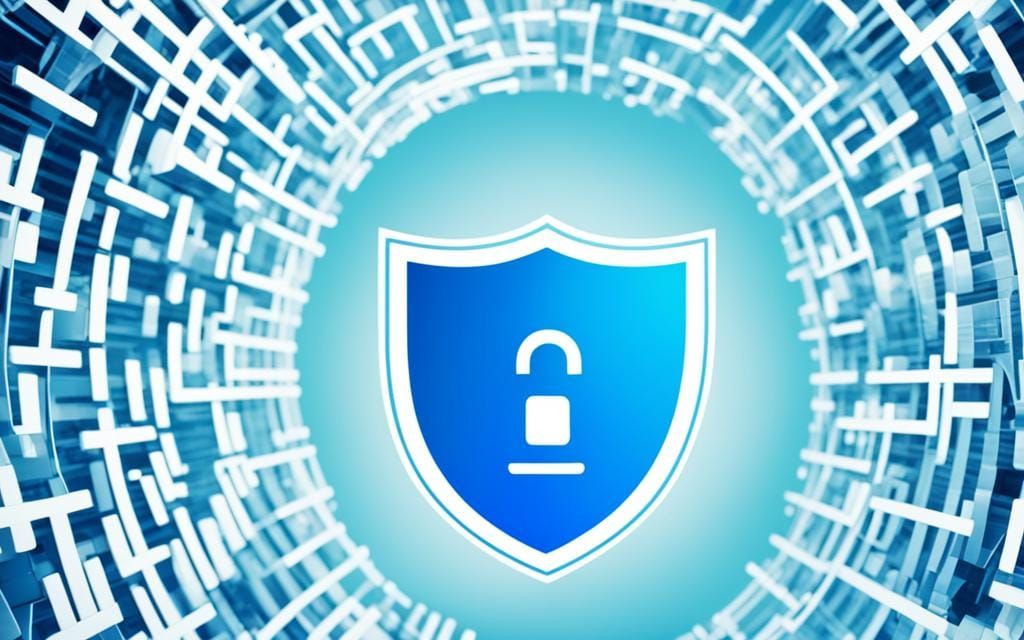Webroot is a top cybersecurity company that protects users from online dangers. They offer Webroot WiFi Security, a VPN app that secures your internet and keeps your online life private. This guide will show you how to add the Webroot VPN to your account for better security.
Webroot’s VPN, Webroot WiFi Security, makes a safe, encrypted link between your device and the internet. This keeps your online actions private. Adding the Webroot VPN to your account means safer, more private browsing at home, on public Wi-Fi, or when accessing sensitive info on the go.
This guide will cover all you need to know about Webroot Antivirus and VPN. You’ll learn how to connect to Webroot WiFi Security on mobile devices and install and set up the Webroot VPN on your devices. Let’s start!
Table of Contents
ToggleUnderstanding Webroot Antivirus and VPN
Webroot antivirus and VPN are key tools for protecting your digital life. Webroot antivirus fights off viruses and malware to keep your devices safe. A VPN, on the other hand, encrypts your internet, keeping your online actions private.
What is Webroot Antivirus?
Webroot antivirus is a strong security tool that scans your system for threats. It finds and removes viruses, spyware, and other dangers in real-time. This means your devices are safe from the latest cyber threats, giving you peace of mind online.
What is a VPN and How Does It Differ from Antivirus?
A VPN creates a secure tunnel for your internet. It hides your online actions from others, making it hard for hackers and others to see what you do online. Unlike antivirus, which protects your devices, a VPN protects your internet connection. This adds another layer of security and privacy to your online life.
Webroot antivirus and webroot vpn work together to boost your online security and cybersecurity. Using both antivirus and vpn gives you a full internet protection package. This protects your devices, data, and online actions from many digital threats.
Connecting to Webroot WiFi Security on Mobile Devices
Keeping your mobile devices safe is key in today’s digital world. Webroot WiFi Security is a great way to protect your online activities on the move. With the Webroot app, you can easily connect to the Webroot VPN on your smartphone or tablet. This keeps your internet safe, even when using public Wi-Fi.
To start, download the Webroot app on your device and log into your Webroot account. The app will help you set up the VPN connection. This encrypts your internet traffic and keeps your sensitive info safe. Once set up, you can surf the web, stream videos, and use online services safely, knowing your webroot wifi security, mobile device security, and vpn on mobile are protecting you.
Using the Webroot VPN on your devices has many benefits. It keeps your online actions safe, protects your data, and stops others from accessing your device without permission. Whether you’re traveling, working remotely, or using public Wi-Fi, the Webroot VPN keeps your webroot wifi security strong. This lets you browse the web and stay connected safely, without worrying about security risks.
| Feature | Benefit |
|---|---|
| Secure VPN Connection | Encrypts your internet traffic to protect your online activities and personal information |
| Easy Setup | The Webroot app guides you through the process of configuring the VPN on your mobile device |
| Seamless Integration | The VPN seamlessly integrates with Webroot’s antivirus and security suite for comprehensive mobile device protection |
By using Webroot WiFi Security on your mobile devices, you can be sure your online experience is safe. Your personal data is protected, even when you’re away from home. Take charge of your mobile device security and enjoy the peace of mind that comes with a reliable vpn on mobile solution.
Installing Webroot Security for Chromebook
As a Chromebook user, keeping your device safe from new threats is key. Webroot provides a top-notch security solution made just for Chromebooks. It gives you strong protection and makes sure your browsing is safe.
App Installation on Chromebook
To begin, go to the Google Play Store on your Chromebook and look for “Webroot for Chromebook.” Download the app, and it will walk you through setting it up. If you’re setting up a new Webroot account or logging into one you already have, the app makes it easy and clear.
Setting Up Browser Security
Webroot also has a browser extension called Webroot Web Threat Shield. This extension works with Google Chrome, adding an extra security layer to your web surfing. By adding the Webroot Web Threat Shield, you’ll get warnings about risky websites and can block harmful content. This ensures a secure browsing experience on your Chromebook.
With Webroot’s chromebook security tools, you can feel safe knowing your Chromebook is shielded from new webroot for chromebook threats. You can surf the web with confidence, thanks to chromebook malware protection.
Purchasing and Installing Webroot WiFi Security VPN
Keeping your online activities safe is key in today’s digital world. Webroot WiFi Security VPN is a strong tool to protect your privacy and secure your internet. Let’s look at how to buy and set it up.
Downloading and Setting Up the VPN App
To use Webroot WiFi Security VPN, start by downloading the app on your device. It works on computers, tablets, or smartphones. You can find it in app stores like the Apple App Store or Google Play Store. After downloading, open the app and follow the steps to begin.
Creating a WiFi Security Account
If you don’t have a Webroot account, you’ll need to make one to use the VPN. This is fast and simple – just give your email and a strong password. After setting up your account, log in to the VPN app to enjoy secure internet.
With the Webroot WiFi Security VPN, your online actions are safe from unwanted eyes. It keeps your internet traffic encrypted and your data private, whether you’re browsing, streaming, or accessing sensitive info.
How to Add a Webroot VPN to My Webroot Account
Adding your Webroot VPN to your account is easy and boosts your online security and privacy. It lets you manage your web protection tools from one place. This makes your security experience better and more organized.
To add a Webroot VPN to your Webroot account, follow these steps:
- Ensure that you have downloaded and installed the Webroot WiFi Security VPN app on your device.
- Log in to your Webroot account, either through the web console or the Webroot software.
- Navigate to the VPN management section within your Webroot account.
- Follow the on-screen instructions to connect your VPN to your Webroot account.
After you’ve integrated your VPN, managing your webroot vpn, webroot account management, and other vpn integration and online security features is easy. You can do it all from one place. This keeps your digital life safe and in your control.
| Feature | Description |
|---|---|
| Centralized Management | Manage your Webroot VPN, antivirus, and other security tools from a single account. |
| Seamless Integration | Easily connect your Webroot VPN to your existing account for a seamless security experience. |
| Enhanced Privacy and Protection | Enjoy the combined benefits of Webroot’s antivirus and VPN technologies for comprehensive online security. |
Adding your Webroot VPN to your account makes managing your security easier. It keeps your online activities safe from unwanted eyes and threats. Start a safer online life by adding your VPN to your Webroot account now.
Managing Passwords with LastPass Password Manager
Webroot’s security suite includes the trusted LastPass password manager. It’s a powerful tool for securely storing and managing your login credentials. To start with LastPass, log in to your Webroot account and go to the Password Manager section. There, you can set up your LastPass account.
After creating your account, install the LastPass browser extension and mobile app. This lets you access your passwords on all your devices.
Getting Started with LastPass
LastPass makes logging in easier, generates strong, unique passwords, and protects you from cyber threats like phishing and data breaches. With a few clicks, you can create a LastPass account and store your login info in a secure vault. It also has a password generator to help you create complex passwords for all your accounts.
Using LastPass on Mobile Devices
The LastPass mobile app gives you easy access to your passwords anywhere. After installing it on your smartphone or tablet, log in with your LastPass master password for instant access to all your login details. The app also has features like automatic form filling and secure password sharing.
By using LastPass with your Webroot webroot password manager, you can control your online password security and make managing your passwords easier across all devices. LastPass keeps you secure whether you’re at your desk or on the move.
Enhancing Account Security with Two-Factor Authentication
Protecting your Webroot account is crucial. Enabling two-factor authentication (2FA) is a great way to do this. This adds an extra step when you log in, making it harder for hackers to get in.
With 2FA, you need a special code from your phone to log in. This code makes your Webroot account much safer. It boosts online security and identity protection.
Setting up 2FA is easy in the Webroot web console. After it’s on, you’ll know right away if someone tries to log in without permission. This helps you keep your Webroot account security strong.
Adding 2FA is key to keeping your Webroot account safe. It’s a simple way to protect your private info, even if your password is stolen.
Make sure to check out the 2FA options in your Webroot account. Adding this extra security layer is a smart move. It’s a strong defense against online threats.
Installing and Configuring Carbonite Safe Backup
Webroot’s Carbonite Safe is a key part of their security suite. It offers unlimited, encrypted cloud storage for your important files. This means your data is safe from accidents, computer crashes, or other data loss situations.
To start with Carbonite Safe, log in to your Webroot account and go to the Backup section. Then, click the “Install Now” button to download the setup file. This will help you through the installation process. You can also set up your backup to protect specific data and schedule backups.
With Carbonite Safe, your files are safely stored in the cloud. You can access and restore them whenever you need to. This data backup solution works well with the webroot carbonite safe system. It gives you a full way to protect your files and recover from disasters.
Carbonite Safe is great for keeping your personal documents, business records, or family photos safe. It’s easy to use and reliable for cloud storage your data. Take charge of your digital stuff and feel secure knowing your info is safe.

Conclusion
Adding the Webroot VPN to my Webroot account changed how I see the internet. Now, I have a secure, encrypted connection. This keeps my sensitive data safe from others.
Webroot’s cybersecurity is amazing. It’s not just the VPN. They also have LastPass for passwords and Carbonite Safe for backups. Together, they protect my digital life well.
Looking back, I’m thankful for the peace of mind Webroot gives me. I can browse the web, work remotely, or do any online activity safely. My webroot vpn, webroot security suite, and other tools protect my online privacy and cybersecurity. This is key for a secure digital future.