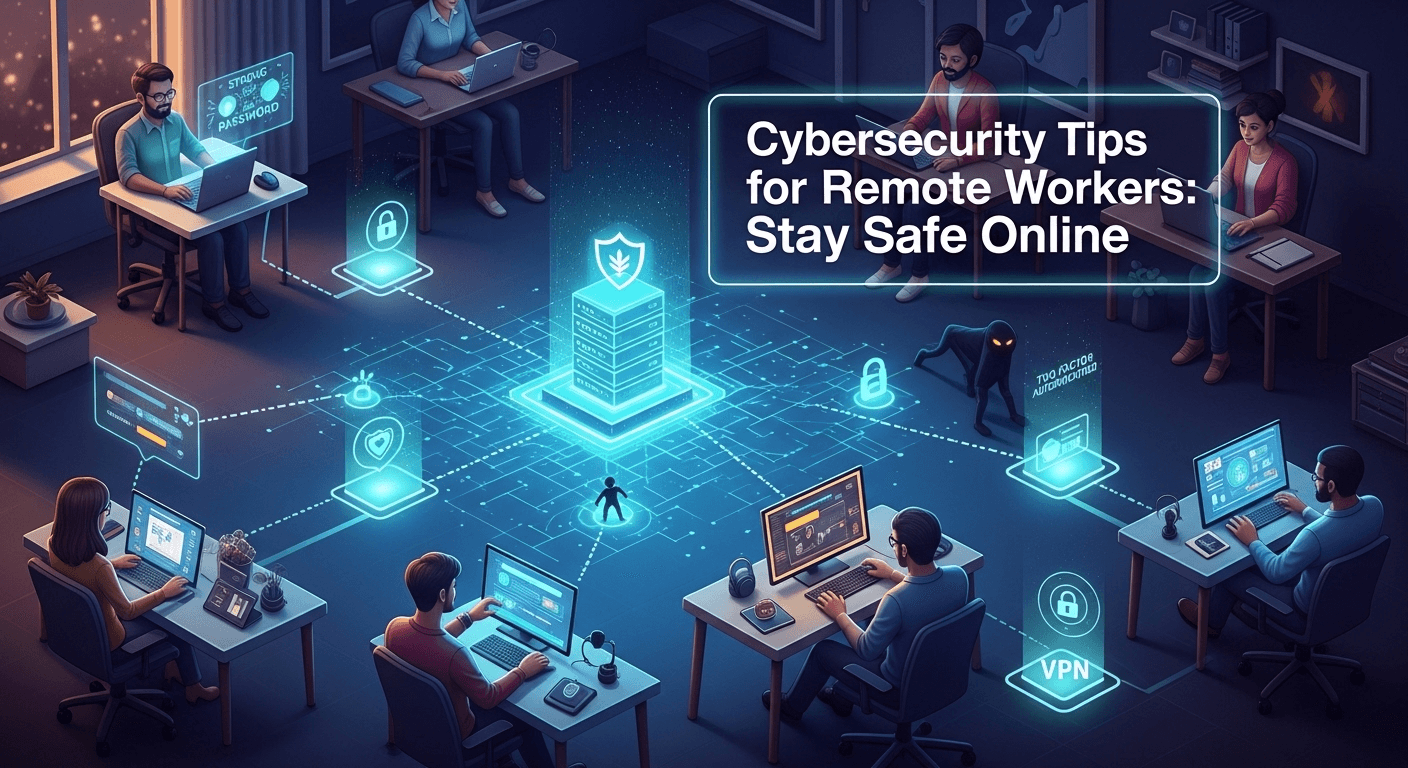Cybersecurity Tips for Remote Workers: Stay Safe Online
Remote work gives us flexibility—but it also widens the attack surface for cybercriminals. If you’re logging in from home, coworking spaces, or on the move, you need a security posture that travels with you. In this guide, you’ll find practical, evergreen cybersecurity tips for remote workers to reduce risk without slowing down your day. From securing devices and networks to spotting social engineering, you’ll learn how to protect your work, your team, and your privacy.
Understanding the Remote Work Threat Landscape
- The New Attack Surface
Working outside the traditional office replaces controlled perimeters with personal devices, home routers, and cloud tools. That decentralization creates more entry points for attackers. Remote workers often juggle multiple networks—home Wi‑Fi, mobile hotspots, public Wi‑Fi—which can be misconfigured or unencrypted, giving adversaries more opportunities to snoop or inject malicious traffic.
In this environment, your identity becomes the new perimeter. If an attacker can compromise your credentials, they can move laterally across cloud platforms and business apps. That’s why identity-focused defenses such as multifactor authentication and conditional access are critical. The goal is to ensure that even if one layer fails, another stands in the way.
Finally, remote collaboration tools—video meetings, chat, file sharing—multiply the vectors for phishing, impersonation, and data leakage. Attackers don’t need to breach a firewall when they can trick an individual into granting access. Understanding this landscape helps prioritize the controls that deliver the biggest protection per minute of effort.
- Common Remote Work Threats
Phishing and social engineering remain the number one threats. Sophisticated emails or direct messages might mimic HR portals, shipping updates, or IT support notices. Malicious attachments, fake login pages, and OAuth app consent scams aim to harvest credentials or deploy malware. Attackers exploit urgency and emotion, especially around payroll, benefits, or security alerts.
Unsecured Wi‑Fi and rogue hotspots expose your traffic to interception. Without proper encryption and verification, attackers can perform man-in-the-middle attacks to capture logins or inject malicious content. Even at home, default router credentials and outdated firmware create hidden vulnerabilities.
Shadow IT and poor app hygiene also raise risk. When employees adopt tools without security review, sensitive data may end up in platforms with weak controls. Meanwhile, unpatched devices, weak passwords, and shared accounts make it easier for attackers to gain persistence.
- Why Human Behavior Matters
Technology blocks many attacks, but human behavior determines whether those tools are used correctly. A single reused password can undo the protection of a well-configured laptop. Good habits—pausing before clicking, locking your screen, and verifying unexpected requests—create a human firewall that complements technical defenses.
Remote work can also blur boundaries. Responding to messages late at night, toggling between personal and work accounts, or downloading files on the go increases cognitive load. Attackers capitalize on distraction. Building routines, like scheduled updates and weekly security checks, reduces the chance of error.
Most importantly, reporting suspicious activity early transforms incidents from crises into minor blips. The faster your IT or security team knows about a potential compromise, the smaller the blast radius. Make it a habit to ask, not assume—especially when money or access is involved.
Secure Your Devices and Accounts
- Strong Authentication and Password Hygiene
Start with identity. Use multifactor authentication (MFA) everywhere it’s available, especially for email, cloud storage, and productivity hubs. Prefer phishing-resistant factors like FIDO2 security keys or platform authenticators when possible. App-based authenticators are stronger than SMS, which can be vulnerable to SIM swap attacks.
Adopt a password manager to generate and store unique, long passwords (16+ characters) for each account. This eliminates reuse and simplifies logins across devices. Enable breach alerts in your manager, and rotate passwords promptly when a site is compromised or when you suspect credential exposure.
Avoid shared credentials. If your team needs access to a common account, use enterprise features like delegated access or group permissions. Where supported, enable single sign-on (SSO) so your organization can centrally enforce MFA and session policies.
- Device Hardening and Updates
Keep your operating system and software up to date. Turn on automatic updates for the OS, browsers, and critical apps. Many attacks exploit known vulnerabilities that patches already fix. Don’t ignore firmware: update your UEFI/BIOS, router, and peripherals at least quarterly.
Enable full-disk encryption (e.g., BitLocker on Windows, FileVault on macOS) to protect data if your device is lost or stolen. Pair it with a strong device password and ensure the lock screen activates quickly. Disable auto-login and remove unnecessary startup apps to reduce attack surface.
Use standard user accounts for daily work and a separate admin account for rare administrative tasks. This least privilege approach limits damage if malware runs on your device. Turn on OS-native protections: Windows Defender or reputable endpoint protection, firewall, and browser security features like DNS protection and Safe Browsing.
- Mobile Security Basics
Phones and tablets often hold sensitive data and tokens for MFA. Keep them locked with biometrics and a strong passcode. Update iOS or Android promptly and uninstall apps you no longer use. Review app permissions and disable those that don’t align with functionality.
Avoid sideloading apps and stick to official app stores. Turn off Bluetooth and location services when not needed, and set devices to auto-lock after a short period. For work devices, enroll in your company’s mobile device management (MDM) to enable remote wipe and enforced security policies.
When traveling, consider a privacy screen and disable notifications from showing message content on lock screens. Be mindful of shoulder surfing on trains or in cafes. Physical privacy supports digital security.
Network and Data Protection
- Safe Wi‑Fi and VPN Usage
At home, change default router passwords, enable WPA3 (or at least WPA2), and update router firmware. Create a separate guest network for visitors and IoT devices to isolate them from work devices. Use a strong, unique Wi‑Fi passphrase and avoid broadcasting what hardware you use in the network name.
On the road, avoid logging into sensitive accounts over public Wi‑Fi. If you must connect, use a trusted VPN that supports modern encryption and split tunneling controls. Validate captive portals before entering credentials. When possible, prefer a personal hotspot to unknown public networks.
Understand that VPNs encrypt traffic but don’t sanitize risky behavior. Combine VPN usage with secure DNS, browser isolation extensions, and cautious clicking. If your company provides Zero Trust Network Access (ZTNA) or Zero Trust application proxies, use them—they grant access per app, not the whole network, reducing exposure.
- Encrypt and Backup Your Data
Beyond full-disk encryption, use end-to-end encrypted tools for messaging and file sharing when possible. For documents in transit, password-protect sensitive archives and share passphrases via a separate channel. Avoid emailing unencrypted PII or financial data.
Backups are your safety net against ransomware and mistakes. Follow the 3‑2‑1 rule:
- 3 copies of your data
- 2 different media types
- 1 copy offsite/offline
Test restores quarterly to ensure backups actually work. Cloud backup solutions with versioning can quickly recover files after accidental deletion or malicious encryption.
- Cloud App Safety
Cloud platforms simplify collaboration but require careful configuration. Review sharing settings: default to “internal only” unless there’s a specific need to share with external parties. Set link expirations and disable “Anyone with the link” when possible.
Check third-party app integrations and revoke those you no longer use. Attackers exploit OAuth consent to gain access without a password. Prefer apps vetted by your organization and with transparent security practices. Enable Data Loss Prevention (DLP) policies if your plan includes them to detect and block sensitive data sharing.
Finally, organize your files. Clear structure and labels reduce accidental sharing. The fewer ambiguous files you juggle, the fewer errors you’ll make under time pressure.
Defend Against Phishing and Social Engineering
- Spot the Lures
Phishing thrives on urgency and authority. Be wary of messages that:
- Demand immediate action (wire transfers, gift card purchases, password resets)
- Request secrecy or bypass normal processes
- Contain unexpected attachments or links
- Use lookalike domains or subtle misspellings
Hover over links to preview URLs. Check the sender domain carefully, not just the display name. Be skeptical of “security alerts” that ask for credentials—legitimate systems rarely ask for your password via email. When in doubt, navigate to the site directly rather than clicking links.
Voice and SMS phishing (vishing and smishing) are rising. Attackers may call claiming to be IT, bank staff, or vendors. They might reference public information from LinkedIn to seem credible. Your best defense is a pause: verify through official channels before complying.
- Verify Before You Trust
Establish out-of-band verification. If a colleague asks for a sensitive action—like updating payment details—confirm via a separate channel you already trust. For vendors, call the number on the official website, not the one in the email. For internal finance approvals, follow documented procedures.
Use signed documents and collaboration tools with audit trails for important changes. The more you can rely on systems with built-in verification, the less exposed you are to manipulation. If your company offers a phishing reporter button, use it; it both checks the message and helps train detection systems.
Remember: real IT won’t ask for your MFA code. Anyone asking for one-time passwords or push approvals is a red flag. If you receive unexpected MFA prompts, deny and report—it can indicate credential stuffing in progress.
- Report and Recover Quickly
If you clicked a suspicious link or entered credentials, don’t panic—act. Immediately change your password, revoke sessions, and alert IT or your manager. Early reporting can prevent escalation; many compromises are contained within minutes when teams respond quickly.
Run a full antivirus/EDR scan, and review recent account activity, including OAuth app consents. Update security questions and consider enabling a stronger MFA factor like a hardware key. If financial data may be exposed, notify your bank and monitor transactions.
Document what happened—time, message content, actions taken. This helps incident responders and improves training. Mistakes are learning opportunities; silence is what turns small mistakes into big breaches.

Collaboration, Privacy, and Home Office Hygiene
- Secure Video Meetings and Chat
Meeting links should be unique and protected with waiting rooms and host approval. Disable “join before host” for sensitive calls. Require authentication for participants when feasible, and lock the meeting once all attendees are present.
Mind what’s visible. Use blurred or virtual backgrounds to hide your environment. Turn off screen notifications when sharing and share application windows rather than the entire desktop. Before recording, gain consent and ensure the storage location meets policy requirements.
In chat tools, validate external users and use private channels for sensitive topics. Avoid sharing credentials or personal information in chat. If you must share secrets, use ephemeral messages or dedicated secret-sharing tools that auto-expire.
- Physical Security at Home
Treat your home office like a satellite office. Lock your screen when stepping away, even for a moment. Keep devices out of sight from windows and away from shared spaces. Use a locking drawer or safe for backups, hardware security keys, and documents.
Paper still matters. Shred sensitive printouts and envelopes with account numbers or addresses. Keep a clean desk policy—fewer items within view during video calls means fewer clues for attackers about your tools and vendors.
Prepare for emergencies. Keep a basic inventory of equipment and serial numbers. Enable device tracking features and ensure you can remotely wipe devices if lost or stolen. A small bit of prep dramatically speeds recovery after a theft or disaster.
- Family and Guest Network Separation
Your household isn’t your company, but your network connects them. Place IoT devices, guests, and family computers on a separate SSID to isolate them from your work laptop. Many routers offer VLAN or guest network features—use them.
Teach household members basic safety: don’t install unknown apps on shared devices, avoid plugging in random USB drives, and ask before connecting to your work equipment. The fewer variables near your work machine, the lower your risk.
If you share a printer or NAS, secure it with a strong password, updated firmware, and encryption if available. Disable features you don’t use (e.g., Wi‑Fi Direct, UPnP). Simplicity is security’s best friend.
Policies, Compliance, and Culture
- Follow Your Company’s Playbook
Your organization’s acceptable use policies, classification standards, and incident response procedures exist to protect you and the business. Review them regularly. When unsure about a tool or data handling, ask for guidance before proceeding.
Use approved channels for file sharing and messaging. Unauthorized tools may lack audit logs, retention policies, or encryption. If you need a feature your current stack lacks, propose it through official processes.
For regulated industries (finance, healthcare, government), compliance is not optional. Understand which data you handle—PII, PHI, PCI—and apply the right controls. When in doubt, restrict access and encrypt.
- Logging, Monitoring, and Incident Response
Security thrives on visibility. Ensure your endpoints report to your organization’s EDR/XDR platform. Don’t disable logging to save resources—those logs are how teams detect and stop threats.
Know your incident reporting path: who to contact, what to include, and when to escalate. Keep emergency contacts handy. Practice tabletop scenarios: lost laptop, suspected phishing, ransomware. Familiarity reduces panic and accelerates action.
If you work as a contractor or freelancer, replicate this discipline. Use reputable security suites, backups, and a documented plan to notify clients if you suspect a breach. Professionalism builds trust.
- Continuous Learning and a Zero Trust Mindset
Adopt a Zero Trust mindset: never trust, always verify. Every request for access should be authenticated, authorized, and encrypted, regardless of network location. Practically, this means strong MFA, device health checks, and least privilege.
Keep learning. Threats evolve, and so should your defenses. Take short, regular trainings; read company advisories; follow reputable security sources. A few minutes a week can prevent hours of incident recovery.
Finally, encourage a no-blame culture. People make mistakes. Reporting early and learning from incidents improves resilience far more than hiding errors. Security is a team sport.
Tools, Checklists, and a 30‑Day Plan
- Essential Tools Stack
Build a simple, effective toolkit:
- Identity: SSO + MFA (prefer hardware security keys)
- Passwords: Password manager with breach alerts
- Endpoint: OS-native security + reputable EDR
- Network: VPN or ZTNA, secure DNS, updated router
- Data: Full-disk encryption, automated backups with versioning
- Browser: Password manager integration, anti-tracking, extension hygiene
- Communication: Enterprise chat/meeting apps with enforced security settings
- Recovery: Incident contacts, offline backup, device tracking, remote wipe
Avoid tool sprawl. Fewer, well-configured tools outperform dozens of overlapping apps. Document your setup, including where keys and recovery codes are stored.
- Weekly Checklist
A short routine keeps you safe:
- Update OS, apps, and firmware
- Review password manager breach alerts and rotate any flagged credentials
- Check cloud sharing permissions for recent files
- Run a quick antivirus/EDR scan and review quarantine
- Verify backups completed and test restore of one file
- Audit browser extensions; remove those unused or untrusted
- Tidy your workspace and lock down any loose documents or devices
Consistency is power. Five minutes each Friday can eliminate many common risks.
- 30‑Day Hardening Plan
Use this month-long plan to level up your remote security posture.
| Week | Focus Area | Key Actions | Outcome |
|---|---|---|---|
| 1 | Identity & Access | Enable MFA everywhere; set up password manager; rotate critical passwords | Strong, unique credentials + MFA protection |
| 2 | Device & Network | Turn on full-disk encryption; update OS/firmware; secure router & Wi‑Fi | Hardened endpoints and home network |
| 3 | Data & Cloud | Configure backups; review cloud app sharing; revoke unused OAuth apps | Reduced data loss risk; fewer backdoors |
| 4 | Phishing & Response | Complete training; set incident contacts; run a phishing drill | Faster detection and recovery |
By the end of 30 days, you’ll have layered defenses that scale with your workflow.
Quick Comparison: VPN vs. ZTNA for Remote Work
| Feature | VPN | ZTNA (Zero Trust Network Access) |
|---|---|---|
| Access Scope | Network-level (broad) | App-level (granular) |
| Attack Surface | Larger; lateral movement possible | Smaller; least privilege enforced |
| Performance | Can bottleneck traffic | Often more efficient per-app routing |
| User Experience | One tunnel for all apps | Per-app access; context-aware |
| Best Use Case | Legacy systems, full network needs | Modern SaaS, segmented access |
FAQ: Cybersecurity Tips for Remote Workers
Q: What’s the single most important step I can take today?
A: Enable MFA on your email and primary cloud accounts, and start using a password manager. This pair closes the door on most credential-based attacks.
Q: Are public Wi‑Fi networks safe if I use a VPN?
A: A VPN helps, but it’s not a silver bullet. Still verify network names, avoid sensitive tasks in crowded environments, and prefer personal hotspots when possible.
Q: Should I separate work and personal devices?
A: Yes, where feasible. Segregation reduces cross-contamination of malware and limits data leakage. If you must use one device, use separate profiles and be strict about permissions.
Q: How often should I back up my files?
A: Automatically, daily for active work. Verify weekly that backups complete and perform a test restore monthly. Versioned backups are crucial against ransomware.
Q: How do I spot a phishing email quickly?
A: Look for urgency, unusual sender domains, mismatched URLs, and unexpected attachments. If money or credentials are involved, verify via a trusted channel.
Q: Do I need antivirus on macOS or Linux?
A: Yes. While architecture differs, malware and phishing are cross-platform. Use reputable endpoint protection and keep systems updated.
Q: What is the safest MFA method?
A: Phishing-resistant methods like FIDO2 hardware security keys or platform authenticators (passkeys) are strongest, followed by app-based TOTP codes. SMS is better than nothing but less secure.
Conclusion
Remote work doesn’t have to mean higher risk. With a layered approach—strong identity controls, hardened devices, secure networks, smart data practices, and vigilant habits—you can dramatically reduce exposure without sacrificing productivity. The key is consistency: small, repeatable routines outperform one-time overhauls. Start with MFA and a password manager, secure your home network, and adopt a Zero Trust mindset. Share these best practices with your team, report suspicious activity early, and keep learning. The more intentional you are, the safer—and more confident—you’ll feel online.
Summary (English)
This comprehensive guide delivers practical, SEO-optimized cybersecurity tips for remote workers. It covers identity protection (MFA, password managers), device hardening (encryption, updates), network safety (secure Wi‑Fi, VPN/ZTNA), data safeguards (backups, DLP), and defenses against phishing and social engineering. You’ll find weekly checklists, a 30-day hardening plan, and a clear comparison of VPN vs. ZTNA to help prioritize actions. With consistent routines and a Zero Trust mindset, remote workers can stay secure without sacrificing productivity.