Global internet freedom is dropping, making VPNs more crucial than ever. Countries like Russia, Iran, and Libya are boosting their internet censorship. This has led many to look for ways to keep their online activities private and access blocked content. That’s why I’ve taken the step to learn about hosting my own VPN.
Setting up a VPN at home might look hard, but it has many perks. You get more control over your data, can access your network from anywhere, and might save money. In this guide, I’ll show you how to set up your own VPN, whether you’re on a Windows PC or a Mac. Let’s begin!
Table of Contents
ToggleReasons to Host Your Own VPN
Today, keeping your online privacy is key. Your internet service provider, cybercriminals, and government agencies might watch your online actions without asking. Hosting your own VPN lets you encrypt your traffic. This way, you keep what you do online private.
Increased Online Privacy
A VPN creates a secure tunnel. It encrypts your internet connection and hides your online activities. Your internet traffic goes through an encrypted server, making it hard for others to see your data. This is crucial when using public Wi-Fi, where hackers could easily get your info.
Access Your Network Remotely
With your own VPN, you can safely get to your home network from anywhere. You can view important files, control smart devices, or stream content from your home server. This lets you stay connected and in charge of your digital life, even when you’re not at home.
| Benefits of Hosting Your Own VPN | Advantages of VPN |
|---|---|
|
|
Choosing Your VPN Setup Option
When it comes to hosting your own VPN, you have a few options to consider. Let’s explore the pros and cons of each setup to help you determine the best fit for your needs.
Windows PC
The easiest way to create a VPN at home on Windows is to use the built-in VPN tool. I tested this feature on a Windows 11 computer, and the steps should be similar for earlier versions. By setting up a VPN server on a Windows machine you can always leave online, you can enjoy the convenience of a personalized VPN solution.
Mac Computer
For Mac users, the process of creating your own VPN used to be more straightforward, thanks to Apple’s macOS Server app. Unfortunately, the company has since discontinued this feature, so you can no longer natively build a VPN on a Mac. However, you can still create your own VPN in the cloud, which we’ll cover in the next section.
Cloud-Based Virtual Machine
If you’re using a Mac or prefer the additional security benefits of a cloud-based solution, you can host your VPN in the cloud by setting up a virtual machine (VM). In this post, I’ve chosen Google Cloud as an example, as it’s relatively easy to set up and you may already have a Gmail account that you can use to create a Google Cloud account. This cloud-based approach offers enhanced security and flexibility for your VPN setup.
| VPN Setup Option | Pros | Cons |
|---|---|---|
| Windows PC |
|
|
| Mac Computer |
|
|
| Cloud-Based Virtual Machine |
|
|
Evaluating the pros and cons of each VPN setup option will help you determine the best choice for your specific needs and preferences. Whether you opt for a Windows PC, a cloud-based virtual machine, or an alternative solution, the key is finding a VPN setup that provides the level of control, security, and accessibility you require.
Setting Up a VPN on Windows
Looking to host your own VPN on a Windows PC? It’s easier than you think. Windows has a built-in feature for creating your own VPN server. This gives you more control over your online privacy and security.
To set up a VPN on Windows 11 or earlier, just follow these steps:
- Open the Settings app on your Windows device.
- Navigate to the “Network & internet” section and select “VPN”.
- Click on “Add a VPN connection” and choose “Windows (built-in)” as the VPN provider type.
- Fill in the necessary information, such as the connection name, server address, and VPN type (in this case, PPTP).
- Customize the login credentials and authentication method as desired.
- Save the VPN connection settings, and you’re ready to start using your Windows VPN setup!
The built-in Windows VPN is handy but uses the PPTP protocol, which is less secure. If you want a secure VPN Windows 11 or VPN Windows tutorial, consider a third-party service or a cloud-based virtual machine.
| Feature | Windows Built-in VPN | Third-Party VPN Service |
|---|---|---|
| Security | PPTP protocol (less secure) | Supports modern protocols (e.g., OpenVPN, WireGuard) |
| Server Locations | Limited to your own Windows machine | Wider range of server locations |
| Ease of Use | Built-in, but requires some technical knowledge | Typically more user-friendly setup |
| Cost | Free (aside from hardware costs) | Subscription-based (ranging from free to paid plans) |
Choosing between the Windows built-in VPN and a third-party VPN depends on your needs and tech skills. Both can boost your online privacy and security. But, the differences might affect your choices.
Connecting to Your Windows VPN
Once you’ve set up your Windows VPN, it’s time to connect and start accessing your network remotely. Connecting to your Windows VPN is easy and involves a few simple steps. Let’s go through them step by step.
- On your Windows device, navigate to the network settings.
- Look for the option to connect to a VPN and select it.
- Choose Windows (built-in) as your VPN provider.
- Enter the IPv4 address of your VPN server.
- Select PPTP as your VPN type.
- Enter the username and password you created earlier.
- Click Connect to establish the VPN connection.
Once connected, you can access your Windows VPN and connect to your network from anywhere. This lets you use your Windows VPN to securely access your files, resources, and applications, even when you’re away.
| Step | Action |
|---|---|
| 1 | Navigate to network settings |
| 2 | Select “connect to a VPN” |
| 3 | Choose “Windows (built-in)” as VPN provider |
| 4 | Enter the IPv4 address of your VPN server |
| 5 | Select “PPTP” as VPN type |
| 6 | Enter your username and password |
| 7 | Click “Connect” to establish the VPN |
By following these steps, you’ll be able to connect to your Windows VPN and securely access your network from any location. This gives you the flexibility and control you need to stay connected and productive, no matter where you are.
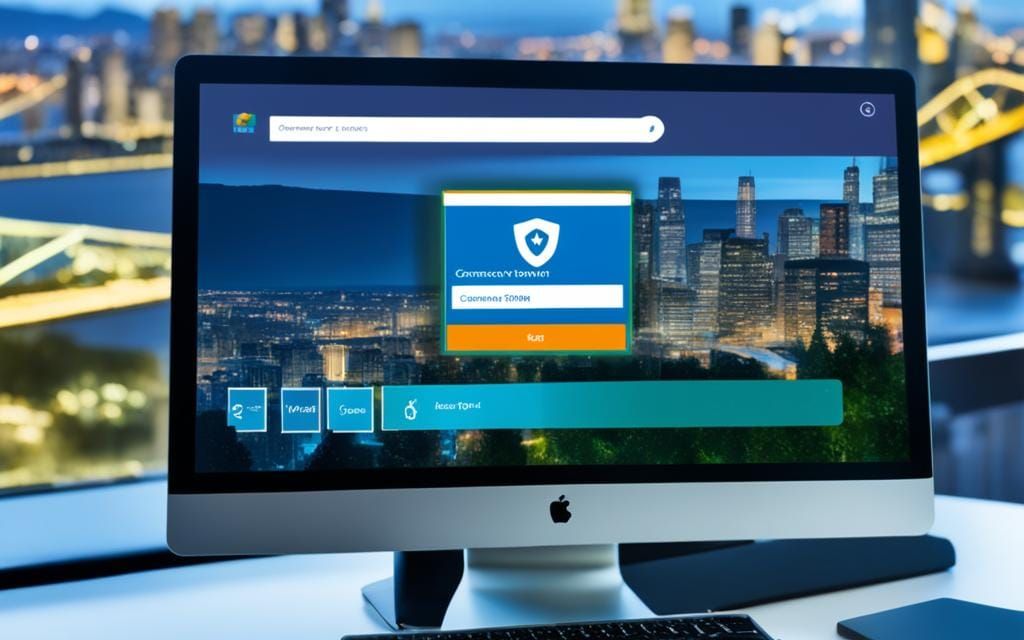
Creating a VPN in the Cloud
Looking for an alternative to a personal computer VPN? Consider setting it up in the cloud. Google Cloud is a great choice, offering a simple way to create a virtual machine (VM) and set up your VPN server. This method can offer more security than a local setup.
Using Google Cloud
To start a cloud-based VPN with Google Cloud, follow these steps:
- Create a Google Cloud account. If you have a Gmail account, you can use that to sign up.
- Launch an OpenVPN deployment on your Google Cloud virtual machine. This sets up your VPN server’s infrastructure.
- Assign a static IP address to your VPN server. This makes it easier to connect and ensures consistency.
- Access your VPN server through the Google Cloud Console terminal and adjust settings as needed.
Hosting your cloud VPN on a Google Cloud virtual machine offers security and access without the need for physical hardware. This virtual machine VPN is great for Mac users or those seeking extra security from a cloud setup.
A Google Cloud VPN can be handy, but make sure you understand its setup and security to keep your online activities private and safe.
how to host my vpn
Setting up a VPN at home is easier than you might think. You can use a third-party VPN service that offers strong security and privacy. Or, you can set up your own VPN for more control. This option needs more tech skills but lets you customize it.
I’ll help you with both hosting your own VPN and setting up a VPN service. By the end, you’ll know how to self-host a VPN and what to think about when setting up your own VPN.
Hosting Your Own VPN
Hosting your own VPN gives you full control over your online privacy and security. You can customize it to meet your needs. Here’s how to set up your own VPN:
- Pick a device like a dedicated server, a virtual private server (VPS), or a Raspberry Pi to host your VPN.
- Choose a VPN protocol that fits your security and speed needs, like OpenVPN, WireGuard, or IPsec.
- Set up your VPN server with the right software, settings, and firewall rules for a secure connection.
- Connect your devices to the self-hosted VPN and check that it works as expected.
Hosting your own VPN takes more tech skills, but it’s worth it for full control over your online privacy and security.
Pros and Cons of Hosting Your Own VPN
Setting up a self-hosted VPN can greatly improve your online privacy and security. By controlling your own VPN, you can customize it to fit your needs. This customization is a big plus, letting you pick the security settings and network options.
Also, running your own VPN can save money over time. You can use free cloud services or an old computer to host the server. This way, you can avoid paying for a VPN service every month.
Pros of Hosting Your Own VPN
- Full customization and control over your online privacy and security
- Ability to choose specific security protocols and network configurations
- Potential cost savings by using free cloud services or repurposed hardware
Cons of Hosting Your Own VPN
While the benefits of self-hosted VPN are great, there are challenges to consider. You need to know a lot about networking, server software, and security. If you don’t, your VPN could be at risk.
Also, if your internet at home is slow, running a VPN server might make things even slower. This could affect how you use the internet. Plus, a self-hosted VPN only uses one IP address, unlike VPN services that offer many locations.
- Requires technical knowledge and expertise to set up and maintain
- May slow down your home network if your internet connection is slow
- Limited to a single IP address, unlike commercial VPN services
Deciding to host your own VPN depends on your needs, skills, and how much control you want over your online privacy and security. Thinking about the pros and cons of hosting your own VPN can help you choose the best option for you or your business.
Setting Up a VPN with a Third-Party Service
Setting up a VPN can be done by hosting it yourself or using a third-party service. Hosting your own VPN gives you more control and customization. But, many users prefer a third-party VPN for its ease and convenience.
Choosing a VPN Provider
When picking a choose VPN provider, look for strong security, a no-logs policy, many servers, fast speeds, easy-to-use apps, and good customer support. Important features include strong encryption, a kill switch, and DNS leak protection.
- Look for a provider with a proven track record of privacy and security
- Ensure the VPN has a large network of servers across multiple locations
- Compare VPN service features like speed, device compatibility, and customer support
- Choose a service that aligns with your specific needs and budget
Installing and Configuring the VPN
After you’ve select VPN service, setting it up is easy. Start by signing up and downloading the VPN app for your devices. Then, log in and connect to a server. You can also adjust the VPN settings, like choosing a protocol or location.
If you’re setting it up on your router, you’ll need to enter the provider’s details and enable the VPN connection. This secures all your devices with one VPN setup.
Choosing a third-party VPN service is a fast and simple way to boost your online privacy and security. It avoids the technical issues of hosting your own VPN.
Securing Your Home VPN
Setting up your own VPN is crucial for security. You need to pick the right encryption and authentication methods to keep your online activities safe. Let’s look at the main ways to secure your home VPN.
Encryption Protocols
The encryption protocol you choose is key to keeping your data safe. Go for modern, secure options like OpenVPN, WireGuard, or IKEv2 instead of older ones like PPTP. These VPN encryption standards offer better protection and keep your online communications private.
Authentication Methods
Strong authentication is also important for your home VPN. Use unique, complex passwords for each account, and think about adding two-factor authentication for more VPN security. Don’t use your main account for VPN access. Instead, create a separate, limited account to lower the risk of unauthorized access.
Also, turn on features like a kill switch to stop data leaks if your VPN connection drops. By using strong VPN protocols and authentication, you can make sure your home VPN is secure and reliable for your online activities.
Conclusion
Setting up your own VPN at home can be rewarding. It gives you more control over your online privacy and security. It might need more technical skills and upkeep than using a third-party VPN. But, the cost savings and the ability to customize it for your needs make it worth it.
Choosing to host your own VPN or going for a pre-configured one is crucial in today’s digital world. It’s key for remote work, accessing sensitive data, or just browsing the web. A VPN adds an extra layer of protection and peace of mind.
With the guides in this article, you can set up your own VPN easily. This lets you take charge of your online privacy and security. The VPN setup conclusion is clear: a home-hosted VPN is a powerful tool. With the right approach, you can enjoy the final thoughts on home VPN with confidence.












